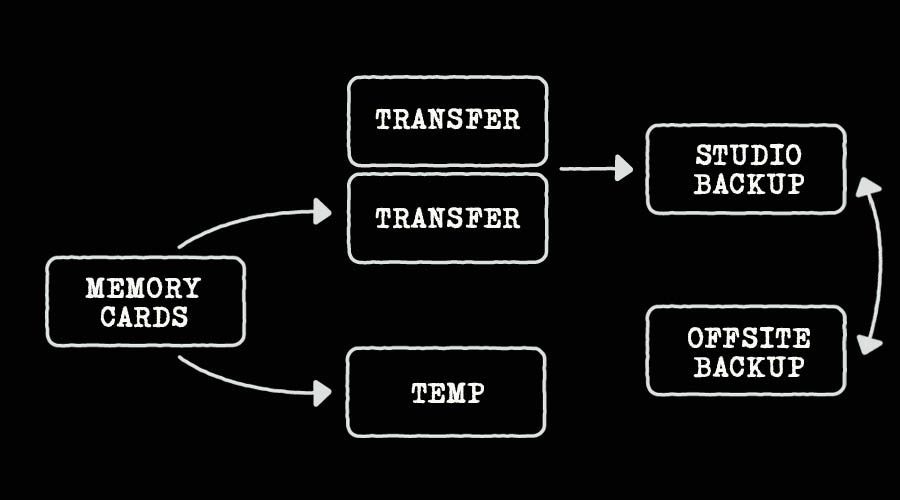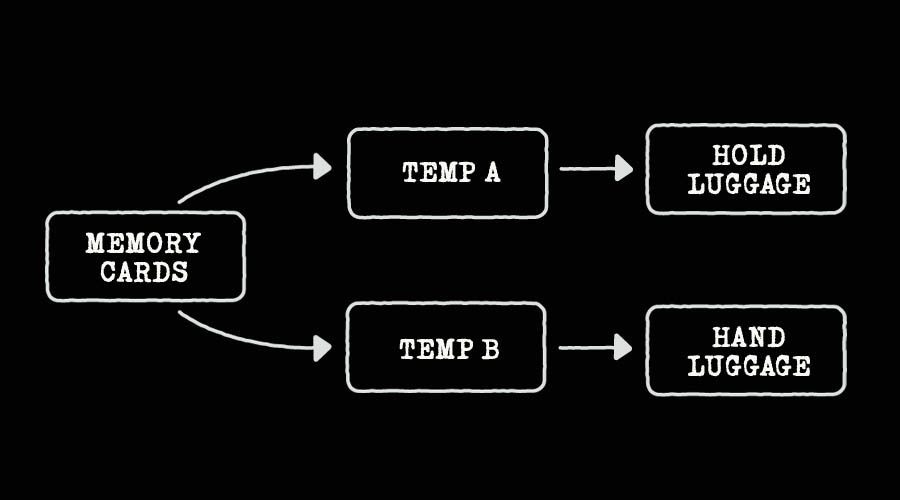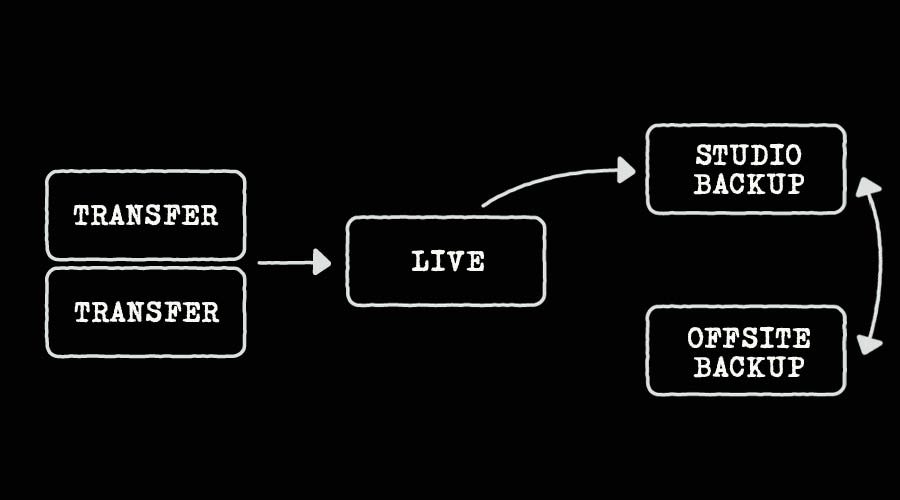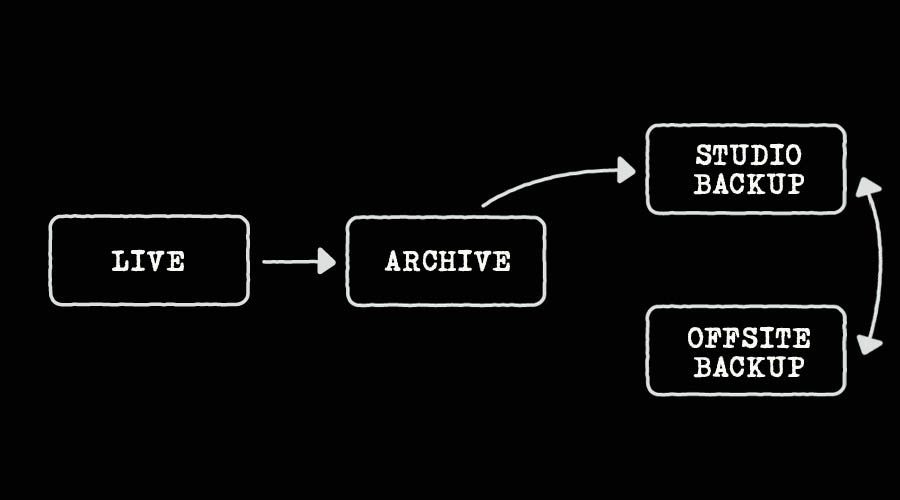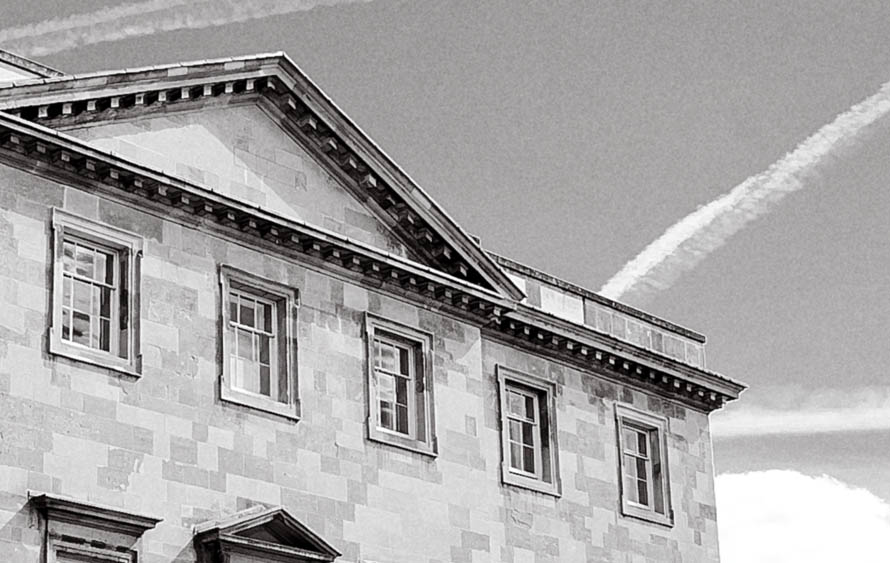One the most frequently asked questions I get asked about wedding photography by other photographers is “What are the best lenses for wedding photography?”. It’s a question that comes up time and a time again on forums, too. With my dealings on various social networking sites, I often see comments like “I’m rocking the 35/85 combo today” and it got me thinking.
I am a big advocate of prime lenses. Are they the best lenses for wedding photography? For me, yes. As well as sporting wider apertures for shooting in low light, they are generally smaller, lighter and sharper than their zoom counterparts. Prime lenses make me think more about the shot and they make me work a little bit harder which, I believe, is making me a better photographer. I’m not suggesting you can’t use zoom lenses to photograph a wedding well. Of course you can. Zooms offer convenience and I see great work every day by great photographers using zooms. This isn’t a ‘zooms vs primes’ debate as such but prime lenses are what I use and prime lenses are what interest me personally.
In the interest of exploring the question “What are the best lenses for wedding photography?” I decided to pose a question on Twitter, Facebook and Google+, ” What is the most popular 2 prime lens setup?”.
Here are the results:
24mm and 35mm: 3%
24mm and 50mm: 18%
24mm and 85mm: 3%
28mm and 50mm: 3%
28mm and 85mm: 3%
35mm and 50mm: 15%
35mm and 85mm: 49%
35mm and 135mm: 3%
50mm and 85mm: 3%
So it seems the 35mm and 85mm combo is by far the most popular 2 prime lens setup for wedding photography. Why did I pick 2 lenses for this question? Well it’s no coincidence that wedding photographers using prime lenses generally work with 2 bodies at the same time. Usually one body has a wider focal length attached and one has a longer focal length. This avoids the need for the photographer to switch lenses and risk missing a shot during important moments of the day.
For any newcomers to photography interested in establishing your own style, I thoroughly recommend you stick to just one or two focal lengths and use them over and over and over until you start to ‘see’ the shot in that focal length before even raising camera to eye.
Personally I use a 24mm f/1.4, 50mm f/1.2, 85mm f/1.8 and 135mm f/2 throughout the day. All these lenses offer wide apertures which is essential for my style as I often shoot in low light and almost exclusively by available light.
The 2 lenses that I use for probably 80% of the day are my 24mm and 50mm.
These are my go to lenses and I have built my style around them. I love context within my photography and the 24mm allows me to include this in abundance. Then there’s the 50mm, the classic photojournalists lens. For me and my style, these are the best lenses for wedding photography. Your mileage will almost certainly vary, which has been proven with the results of my recent poll. Ultimately, the best lenses are the ones that work best for you and your own style. Please feel free to continue the discussion in the comments below and also share this post via Twitter, Facebook or Google+.